When Your 4K Turns Into 480p Overnight
You sit down for movie night, hit play, and notice the picture looks soft and dull. What happened to the crisp detail? If you’re suddenly missing ultra-HD resolution, you’re facing a 4K issue. It can appear on smart TVs, IPTV boxes, consoles, or streaming sticks—usually without warning. The good news: most 4K problems are fixable once you know where to look.

In 2025, 4K streams use adaptive bit-rate technology, HDR metadata, and device-specific codecs. When any of those links break—network, app, or hardware—the stream quietly falls back to HD or even SD. Let’s trace the main causes and reliable fixes to restore your picture to true ultra HD.
Common Causes of a 4K Issue
1. Slow or unstable internet
4K video needs at least 25 Mbps steady throughput. Temporary dips, Wi-Fi interference, or high latency push services to downgrade your stream automatically.
2. HDMI or hardware mismatch
Not all HDMI ports support 4K 60 Hz with HDCP 2.2. Plugging your device into the wrong port can lock it at 1080p. Use certified 18 Gbps HDMI 2.0 or newer cables.
3. App or firmware limitations
Some TV apps or set-top boxes limit 4K output after updates. Manufacturers may quietly disable advanced decoding to reduce CPU load or due to licensing changes.
4. Display settings reset
Power surges or software updates can reset display output to “Auto” or “1080p.” Always check your resolution setting manually.
5. Streaming service policy shifts
Netflix, Disney+, and others now tie 4K quality to higher tiers. If your plan or region changed, 4K access might have been removed without notice.

Diagnosing the Problem (Quick Checklist)
- Confirm your TV input supports 4K HDR (HDCP 2.2 or higher).
- Run a speed test—aim for 25–50 Mbps per stream.
- Check your streaming-service account tier for 4K entitlement.
- Inspect the HDMI cable and switch ports if needed.
- Restart the app, device, and router; clear caches.
- Manually set output resolution to 2160p (4K).
How to Fix Each 4K Issue Step-by-Step
Fix 1 – Stabilize your connection
Use Ethernet whenever possible. If Wi-Fi is the only option, upgrade to Wi-Fi 6/6E routers and keep interference low. Even premium 4K services buffer if latency spikes above 30 ms.
Fix 2 – Upgrade HDMI and ports
Connect directly to your TV’s labeled 4K 60 Hz port. Avoid cheap splitters. Certified HDMI 2.1 cables future-proof your setup for 8K and reduce handshake errors.
Fix 3 – Update firmware & apps
Out-of-date apps mis-report device capability. Install the latest firmware for your TV and streaming box. Manufacturers like LG and Samsung release 4K stability patches monthly.
Fix 4 – Check subscription tiers
If you recently changed plans, your 4K option might be gone. Re-enable 4K tier or switch to an IPTV provider that includes UHD streams by default. Services such as streamiptv.ca bundle 4K channels without locking them behind paywalls.
Fix 5 – Correct device settings
On most smart TVs: Settings → Display → Resolution → 2160p. Ensure HDR is “On.” If you use a streaming stick, set output mode to 4K 60 Hz and match content frame rate.
Advanced Troubleshooting
- HDR flicker: Switch HDMI Deep Color off and on again to reset handshake.
- No 4K option in menu: App detects display as HD—reinstall the app after firmware update.
- 4K drops after minutes: Router buffer-bloat—enable QoS to prioritize streaming traffic.
- Different devices, different quality: One device may cap at 1080p; test another to isolate hardware limits.
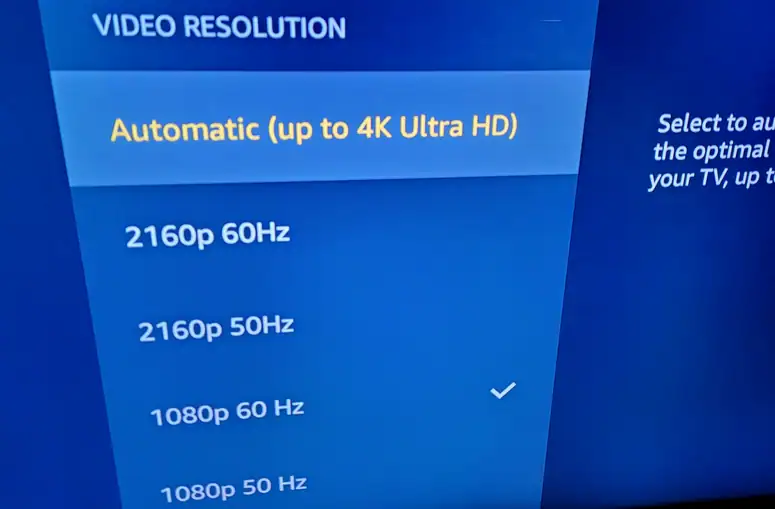
Prevent Future 4K Issues
Keep firmware current, replace HDMI cables every few years, and avoid overheating your streaming device. For new purchases, verify HDR10+ or Dolby Vision certification. When testing IPTV sources, check if they deliver consistent 25 Mbps bitrate per UHD stream. A trusted service like streamiptv.ca uses optimized CDNs to maintain true 4K throughput without constant downgrades.
Quick Comparison: 4K Requirements vs HD
| Parameter | HD (1080p) | True 4K (2160p) |
|---|---|---|
| Typical Bitrate | 5 Mbps | 25 Mbps + |
| Minimum HDMI Version | 1.4 | 2.0 or 2.1 |
| HDR Support | Optional | Standard (HDR10, Dolby Vision) |
| Common Cable Type | Standard HDMI | High Speed / Ultra High Speed |
Conclusion
A lost 4K signal can ruin a night of entertainment, but it rarely means your hardware is dead. By checking connections, subscriptions, and settings systematically, you can resolve almost any 4K issue in minutes. With stable internet and the right hardware, your Ultra HD picture will stay sharp, vivid, and lag-free.
FAQ
What causes most 4K issues?
Usually network instability, outdated HDMI hardware, or wrong display settings. Even small bandwidth drops make services downgrade quality automatically.
Why did my TV suddenly lose 4K support?
Firmware updates sometimes reset resolution to 1080p or change app permissions. Re-enable 2160p output and update both device and app.
How much speed do I need for 4K streaming?
A minimum 25 Mbps per stream is required; 50 Mbps or higher ensures steady HDR playback without drops.
Can an HDMI cable cause a 4K issue?
Yes. Low-bandwidth or old cables can’t handle the signal. Use certified HDMI 2.0 or 2.1 cables for 60 Hz HDR video.
Do all IPTV services support true 4K?
No. Some advertise 4K but stream at lower bitrates. Choose reputable providers like streamiptv.ca that offer verified UHD feeds.
Is 4K worth fixing if my TV is old?
Yes—if it has HDR and HDMI 2.0 ports. A firmware update often restores UHD compatibility without buying new hardware.
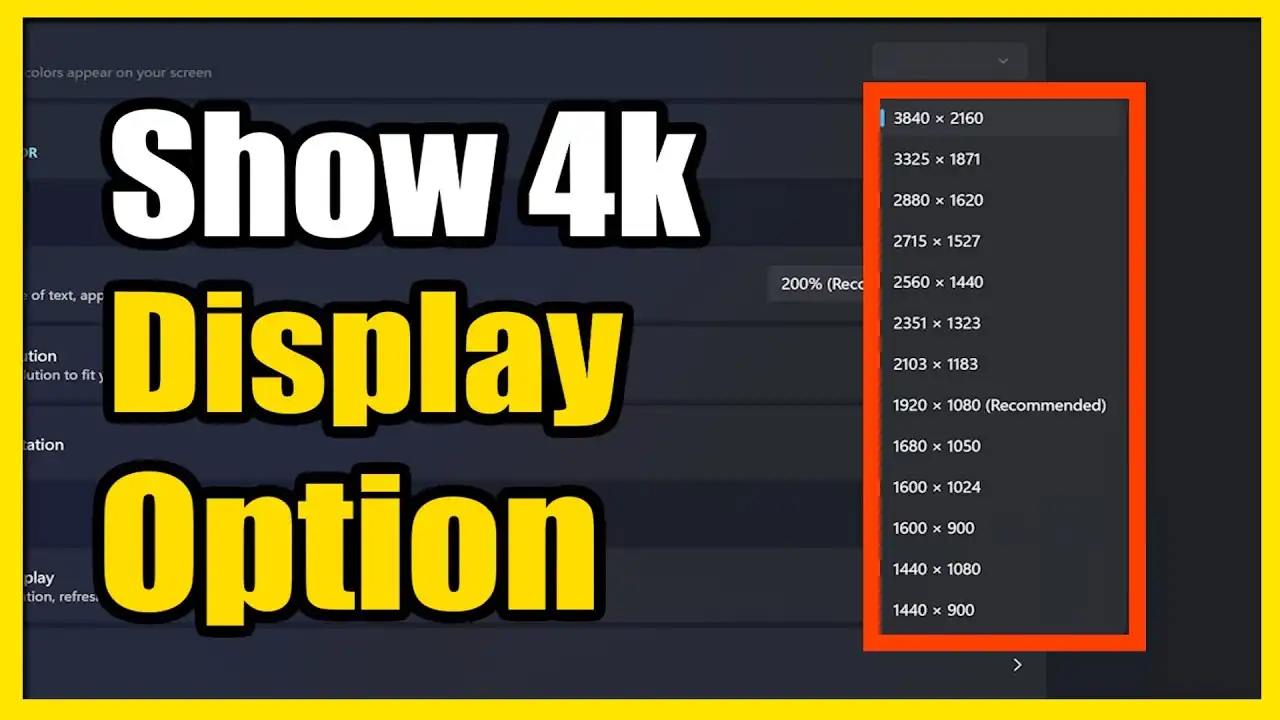
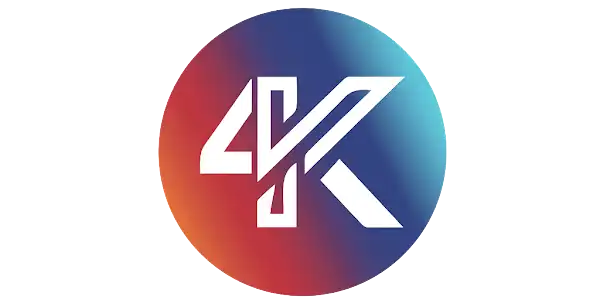
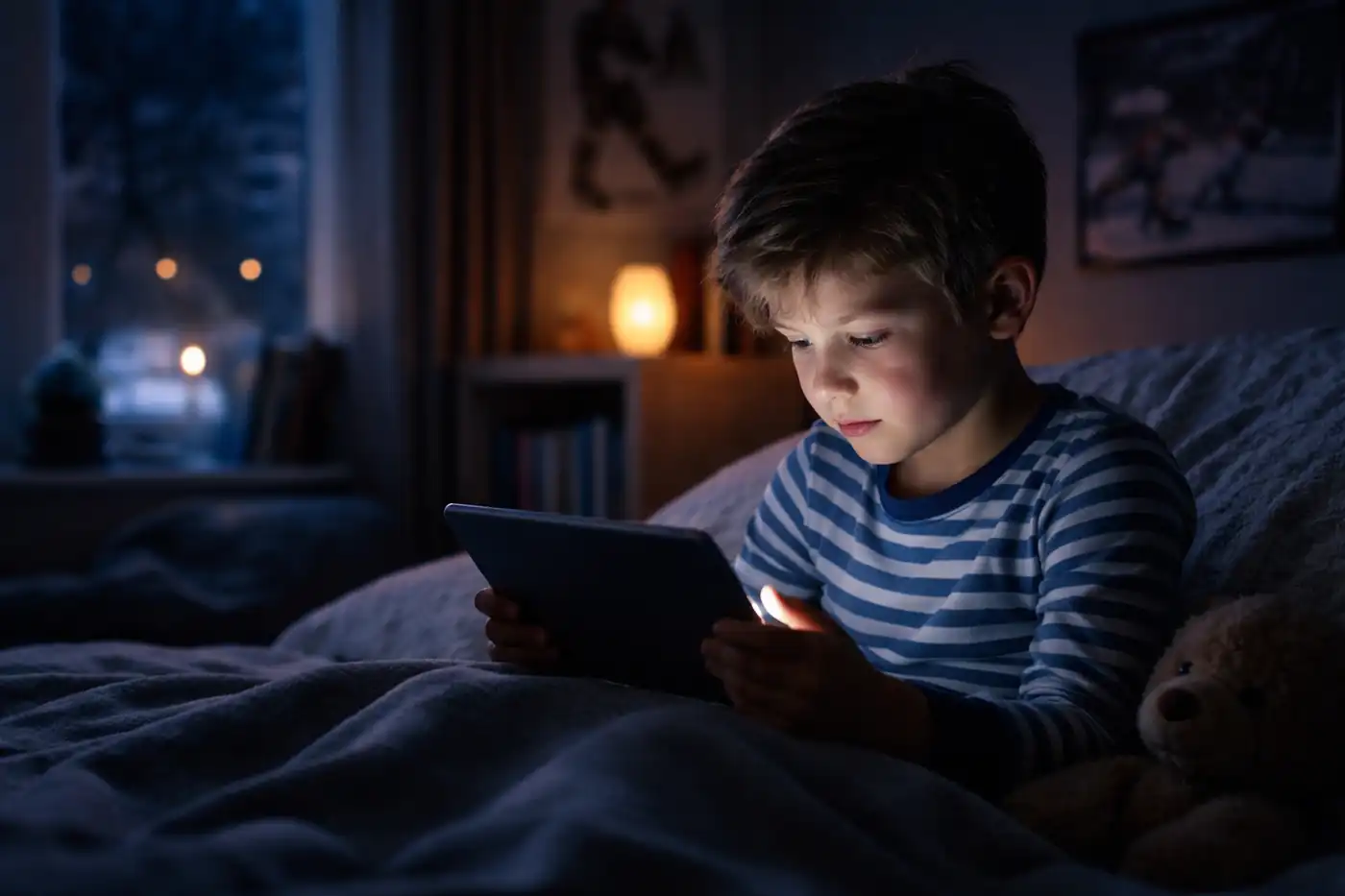



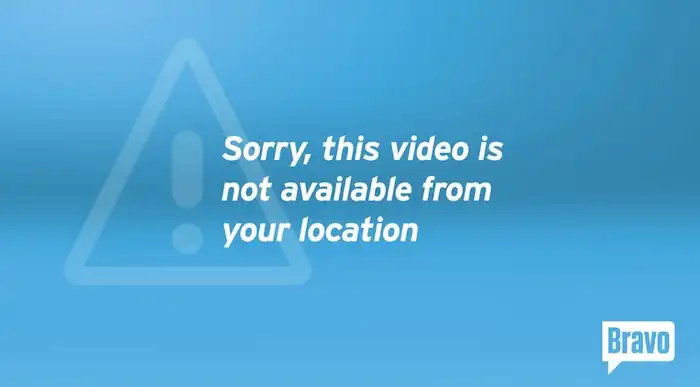
Comments (0)