Quickly scan the major sections. Click to jump straight to the paragraph.
Why Your IPTV Box Keeps Disconnecting
Few things are more annoying than watching your favorite show — and suddenly, the screen freezes or says “Device Disconnected”. Frequent device disconnect issues are one of the top complaints among IPTV users in 2025. Whether you use a Firestick, Android TV box, or Smart TV, these drops can ruin your streaming experience.
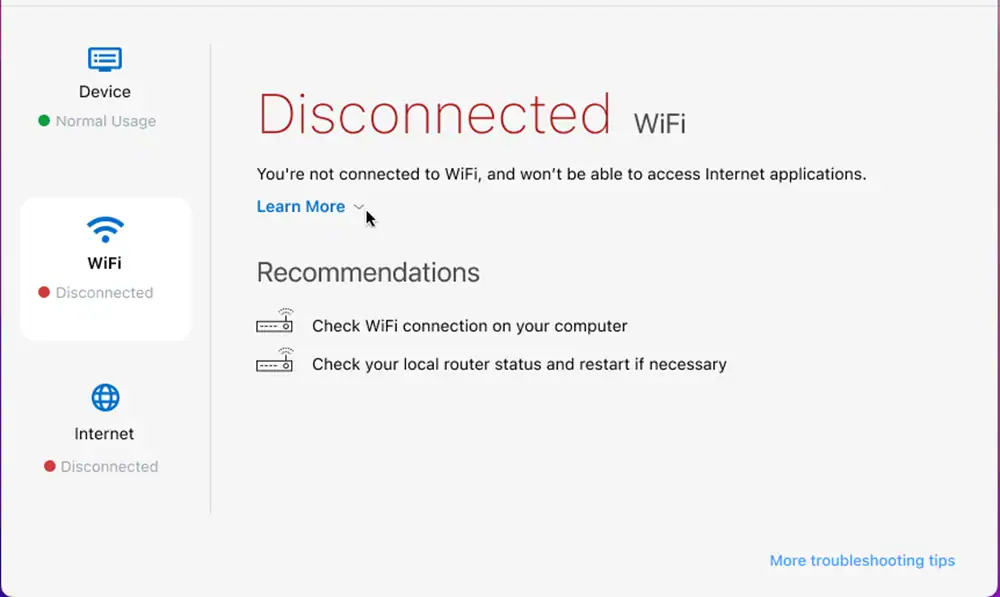
But here’s the good news: most disconnections aren’t due to the IPTV provider. In 90% of cases, it’s a local issue — Wi-Fi signal loss, power-saving settings, or a faulty cable. Let’s break down why this happens and how you can fix it for good.
Common Causes of Device Disconnects
- Weak Wi-Fi signal: The device is too far from the router or there are obstacles like walls or furniture.
- Network congestion: Too many devices streaming or downloading at the same time.
- Faulty Ethernet cable: A loose or damaged cable interrupts the connection.
- Power-saving settings: Some boxes automatically disable Wi-Fi when idle.
- Router issues: Outdated firmware or overheating can drop connections randomly.
How to Fix Frequent IPTV Box Disconnects
1) Switch to a Wired Connection
Whenever possible, use an Ethernet cable instead of Wi-Fi. A wired link ensures stable bandwidth and eliminates interference from nearby devices. Even if your router is far away, a 10m or 15m Ethernet cable is worth it for consistent performance.
2) Reboot and Reconnect
Restart both your IPTV box and router. This clears temporary network errors and resets IP assignments. Most routers should be restarted once a week for optimal performance.

3) Disable Energy-Saving Features
Some Android TV boxes automatically disable Wi-Fi to save power when inactive. Go to your device settings → Network → Power Save Mode, and disable any sleep or idle options.
4) Update Device Firmware
Old firmware can cause connection instability. Go to Settings → About → System Update and ensure your IPTV device runs the latest version. Also check your router’s admin panel for firmware updates.
5) Change Your Wi-Fi Band
Dual-band routers offer 2.4GHz and 5GHz networks. If you’re far from the router, use 2.4GHz for range. If you’re close, use 5GHz for speed and lower interference.
6) Use a Static IP
Some IPTV devices disconnect when the router assigns a new IP address. Assign a static IP manually through your router settings to maintain a permanent link.
Optimize Your Network for IPTV
For smooth streaming, your IPTV device should always get priority on the network. Here’s how to ensure that:
- Enable QoS (Quality of Service) in your router and prioritize your IPTV box.
- Disconnect unused devices when watching live TV or sports.
- Place your router in a central location, raised off the floor, away from metal objects.
- Use a mesh Wi-Fi system if you have a large home or multiple floors.

When the Issue Is Not Your Network
If everything else fails, the issue might be your IPTV app or device software. Some apps like older versions of IPTV Smarters or TiviMate can freeze or drop connections due to memory leaks. Try reinstalling the app or switching to a lightweight player. If the problem continues, contact your provider — reliable services like streamiptv.ca can verify your connection and suggest optimized settings.
Device Disconnect Frequency Chart (Typical Causes)
| Cause | Frequency | Solution |
|---|---|---|
| Weak Wi-Fi signal | 40% | Move router closer or use Ethernet |
| Power-saving mode | 20% | Disable in device settings |
| Router firmware issue | 15% | Update router software |
| IP conflict or DHCP error | 10% | Set a static IP |
| Faulty IPTV app | 10% | Reinstall or switch apps |
| ISP throttling | 5% | Use VPN or contact ISP |
Why IPTV Providers Get Blamed (Unfairly)
When a device disconnects, many users assume the IPTV provider is at fault. But in most cases, the stream itself is fine — it’s the device losing its network. Reliable platforms such as streamiptv.ca maintain uptime above 99.9% with Canadian-based servers. If you face frequent drops, the fix usually lies in your home setup, not the IPTV feed.
Pro Tips to Prevent Disconnects
- Use a surge protector to prevent brief power cuts from resetting your box.
- Restart your router weekly to refresh your IP lease.
- Keep both device and router firmware up to date.
- Don’t overload your Wi-Fi with simultaneous downloads.
- Test your internet speed regularly (Speedtest.net or Fast.com).

Conclusion
Constant device disconnects can make IPTV feel unreliable — but the cause is almost always local. With the right setup and maintenance, your IPTV box can run 24/7 without losing connection. Use Ethernet when possible, keep software updated, and rely on trusted providers like streamiptv.ca for smooth, stable streaming.
FAQ
Why does my IPTV box keep disconnecting from Wi-Fi?
Usually due to weak signal strength, router distance, or energy-saving settings. Try moving closer to the router or switching to Ethernet.
Does using Ethernet stop IPTV disconnects?
Yes, a wired Ethernet connection is the best way to ensure stability and eliminate random Wi-Fi drops.
What’s the best router setup for IPTV?
Use a dual-band router with QoS enabled, prioritize your IPTV device, and update firmware regularly.
My IPTV app keeps freezing — is that a disconnect issue?
Not always. It could be the app itself crashing or a temporary server buffer. Restart and test another player like TiviMate or IPTV Smarters.
Do I need a VPN to fix disconnects?
Not necessarily. A VPN won’t fix local connection drops, but it can help if your ISP throttles IPTV traffic.
Can old devices cause connection problems?
Yes, outdated hardware often has weak Wi-Fi modules. Upgrading your IPTV box or router can dramatically improve reliability.
Quick summary (the essentials)
- Choose a reliable IPTV app based on your device (Smart TV, Fire TV, Android/Google TV, mobile).
- To reduce buffering: test Ethernet, check router/Wi-Fi, adjust buffer in the app, note the exact time of the issue.
- If you contact support: device + app + error + timestamp = faster resolution.
Quick guides by city & use case
Speed up your search with helpful tags (also useful for internal linking).

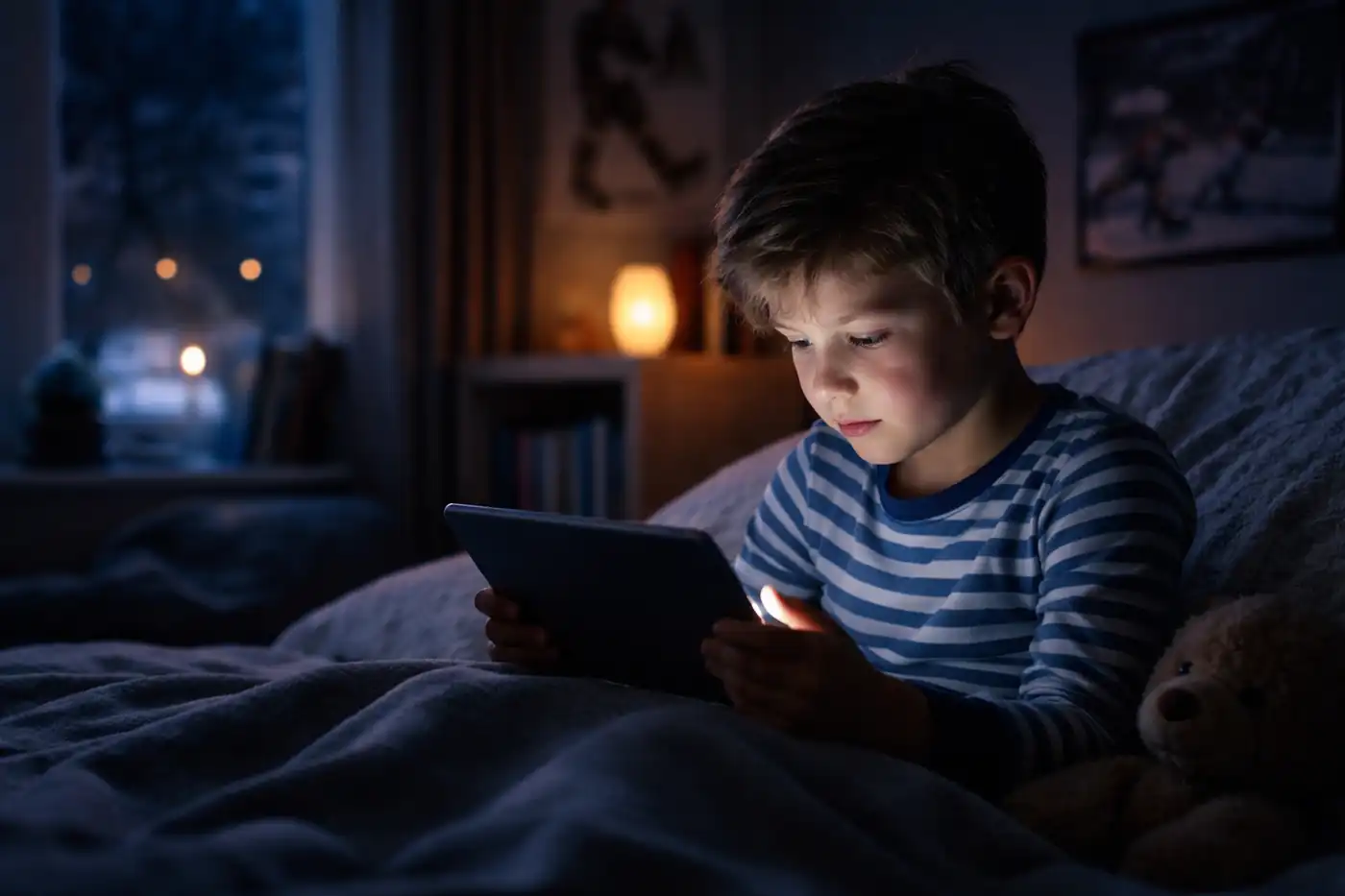


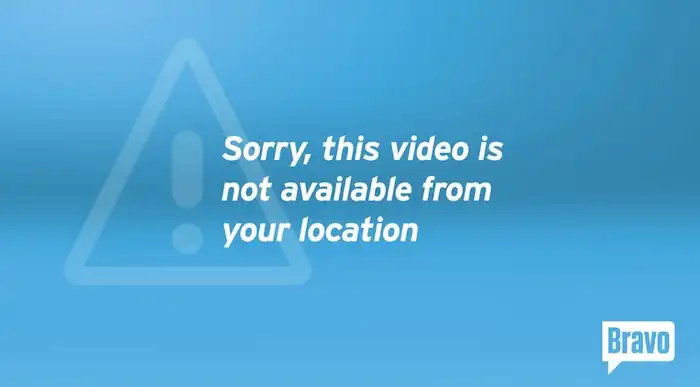

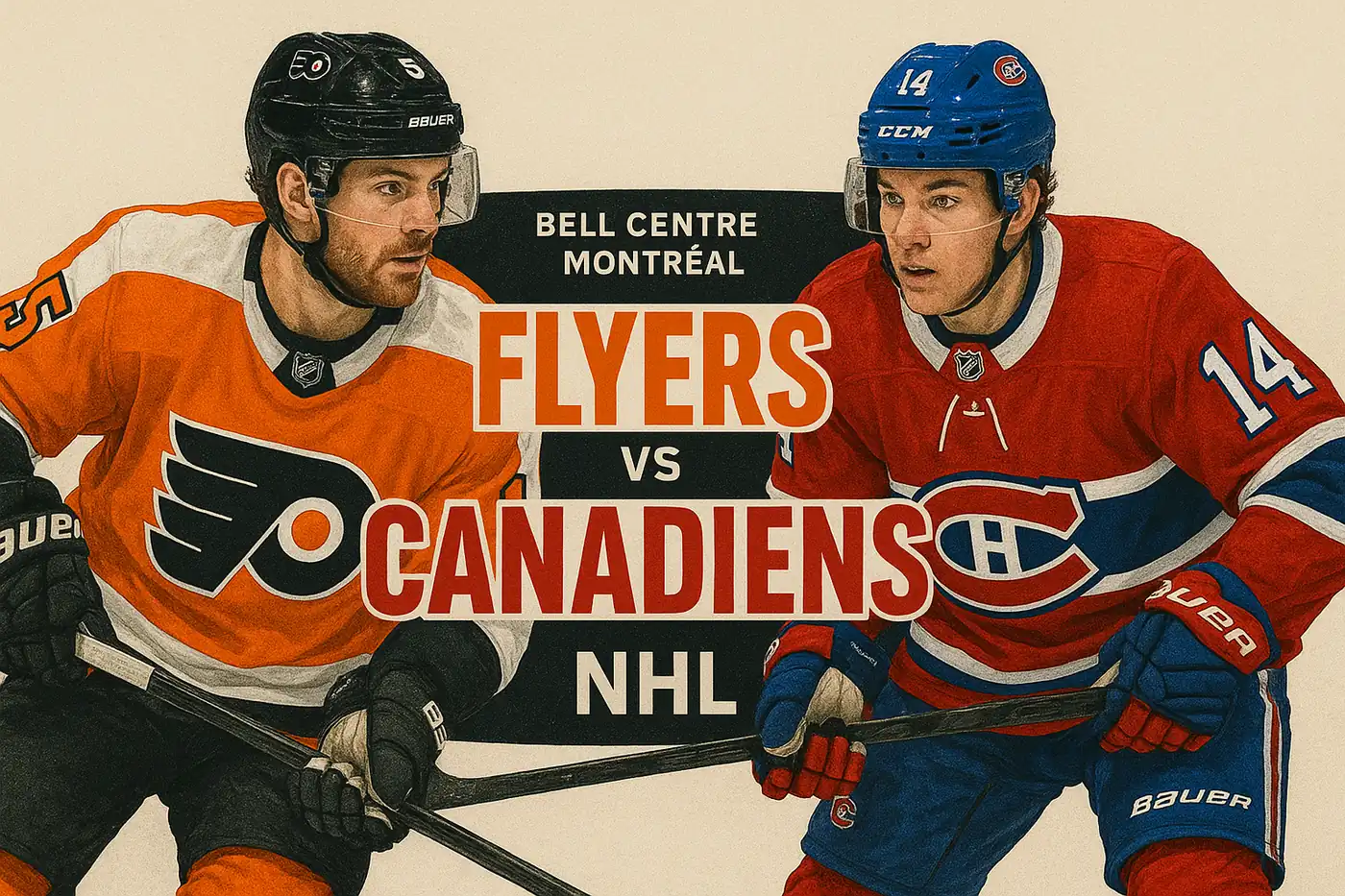



Comments (0)