For anyone in Canada looking for a reliable streaming solution, the Mag Box remains one of the most popular choices. Known for its stability and user-friendly interface, it is widely used by families and sports fans. In this complete guide, you’ll learn how to set up your Mag Box in 2025, configure the portal, and activate your subscription. By the end, your device will be ready to stream live channels, movies, and sports seamlessly. And if you want the most secure option, StreamIPTV.ca provides the best activation service in Canada.
What Is a Mag Box?
The Mag Box is a dedicated IPTV device created by Infomir. Unlike apps that run on Smart TVs or Firesticks, it comes as a standalone box with its own operating system. Popular models include Mag 250, 254, 256, 322, and newer generations. They are especially appreciated for:
- Fast and simple navigation with a remote control.
- Long-term stability and low failure rate.
- Wide compatibility with IPTV providers worldwide.
Step-by-Step Mag Box Setup (2025)
Follow these instructions to set up your Mag Box quickly and efficiently. Each step ensures you configure your device correctly for IPTV access.
1. Turn on the Device
Once the Mag Box is powered up, it will boot into the main portal screen. Using the remote, press the “SETUP” or “SET” button to enter the configuration menu.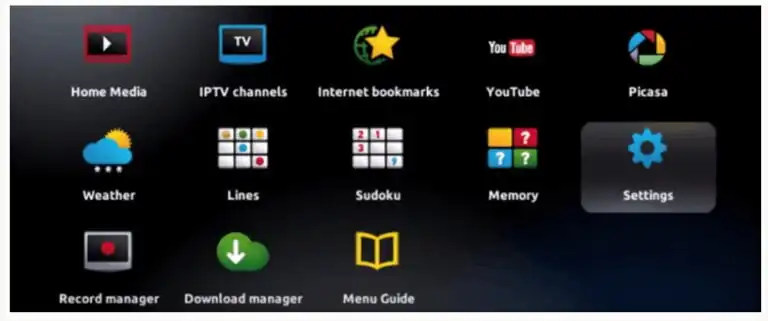 2. Access System Settings
2. Access System Settings
Inside the menu, navigate to System Settings. This section controls the network, servers, and general device preferences.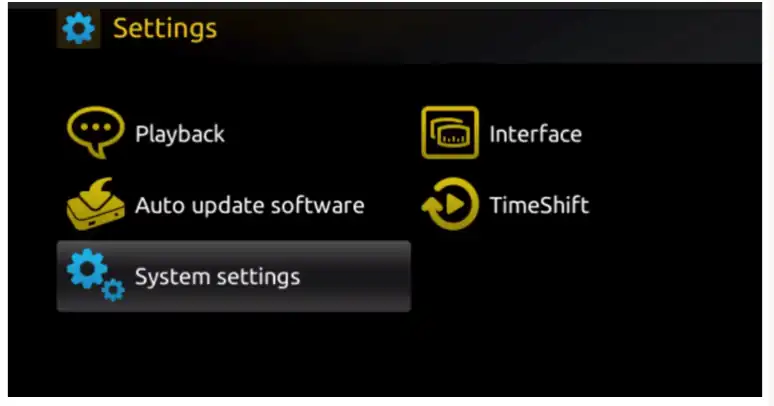 3. Open the Servers Menu
3. Open the Servers Menu
Select the option labeled Servers. This is where you will connect your Mag Box to your IPTV service provider by entering portal details.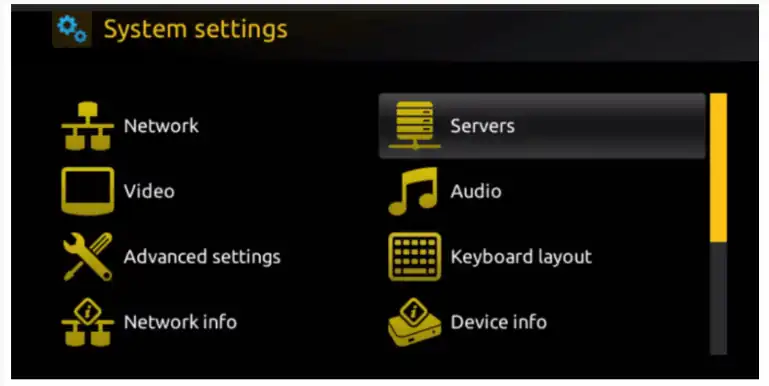
4. Configure Portals
Within Servers, choose Portals. You will now see fields to input the Portal Name and Portal URL.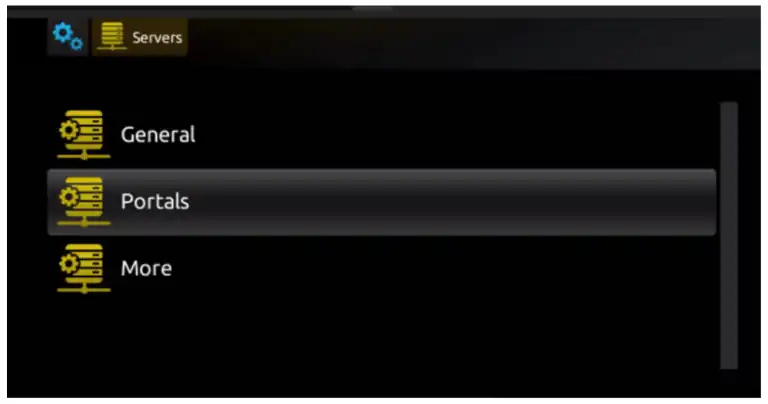 This is the most important part of the setup:
This is the most important part of the setup:
- Portal 1 Name: Any name of your choice (e.g., “My IPTV”).
- Portal 1 URL: The streaming link provided by your IPTV provider.
If you subscribe through StreamIPTV.ca, you’ll receive your unique portal link immediately after activation.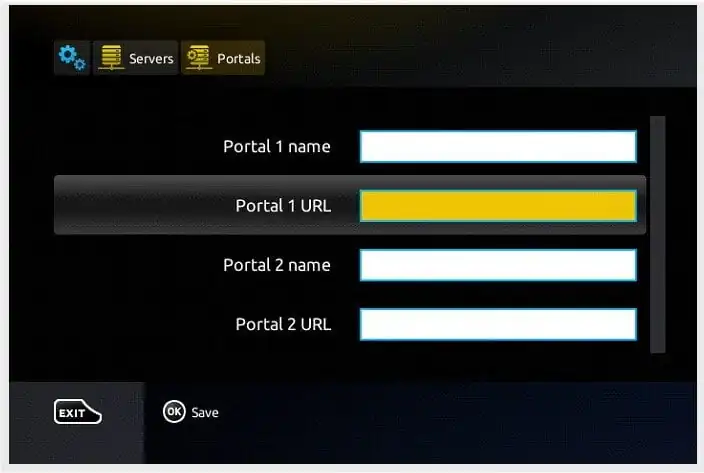
5. Provide Your MAC Address
On the back of every Mag Box, there is a label showing the MAC address. This code must be sent to your IPTV provider at the time of order. It allows the provider to remotely activate your device on their system.
6. Save and Exit
After entering the portal details, click OK on your remote to save the changes. Then press EXIT to leave the menu. The box will store your configuration.
7. Reboot the Device
For the changes to take effect, you must restart the Mag Box. Confirm “OK” when prompted, and the device will reboot into the new portal. Once finished, you’ll see the full list of channels, ready to stream.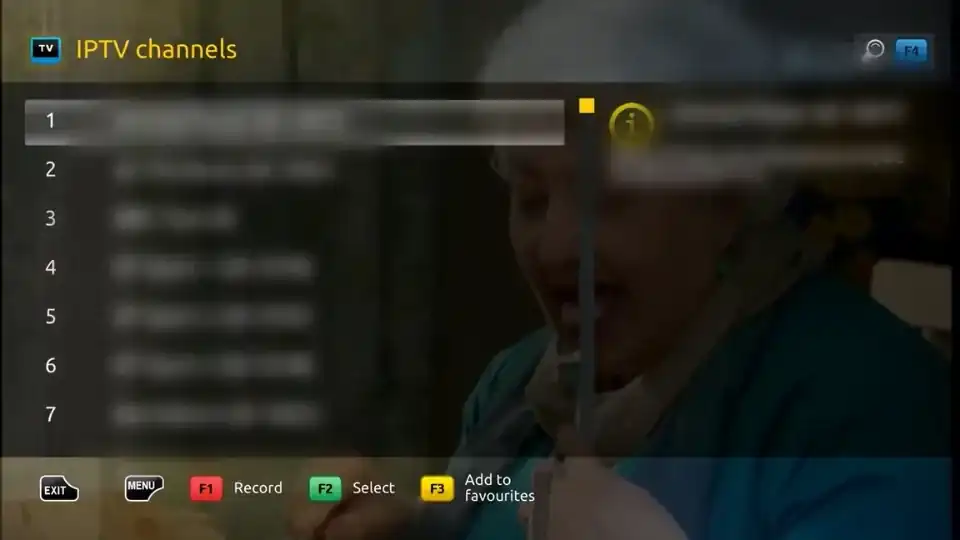 Enjoy !
Enjoy !
Tips for a Smooth Mag Box Setup
- Use a stable internet connection (wired Ethernet recommended for HD and 4K).
- Double-check your portal URL for typos before saving.
- Keep your remote firmware updated when available.
- Always provide the correct MAC address to avoid activation issues.
Why Choose StreamIPTV.ca for Mag Box Setup?
While many providers claim to support Mag Box, not all deliver quality. StreamIPTV.ca specializes in IPTV Canada solutions and offers:
- Fast remote activation with accurate portal URLs.
- Access to thousands of live channels, movies, and sports.
- Dedicated customer support for Mag Box users in Canada.
- Transparent pricing with no hidden fees.
FAQ About Mag Box Setup
Is a Mag Box still good in 2025?
Yes. Despite newer streaming sticks, Mag Box remains one of the most stable and reliable IPTV devices, especially for long-term use.
Do I need technical skills to set up a Mag Box?
No. The setup is simple and requires only a few menu adjustments. Even non-technical users can complete the installation in under 10 minutes.
Can I use Wi-Fi instead of Ethernet on a Mag Box?
Yes, most models support Wi-Fi, but for the best streaming experience in 4K, Ethernet is recommended.
Where can I get the portal URL for Mag Box?
The portal URL is provided by your IPTV provider. Customers of StreamIPTV.ca receive their URL immediately after subscription activation.


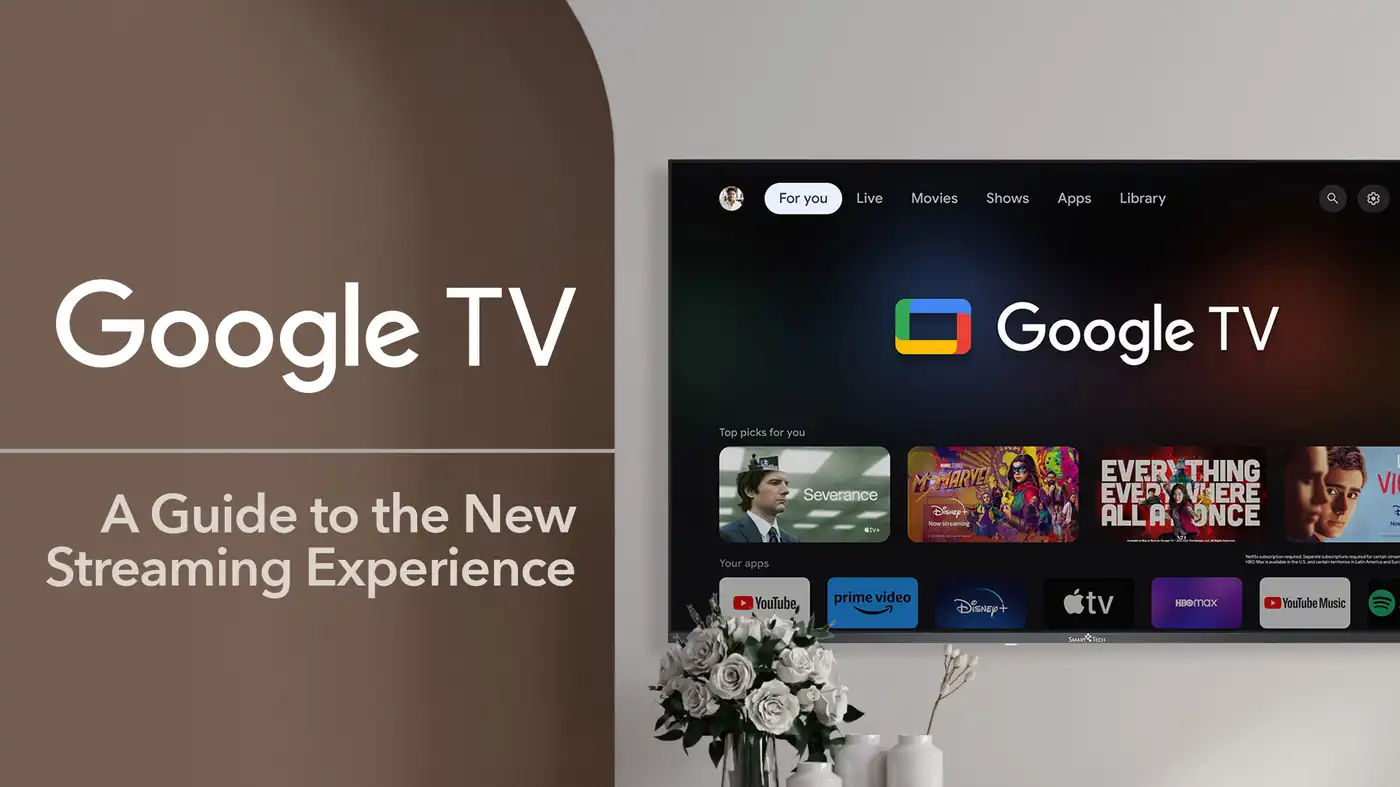


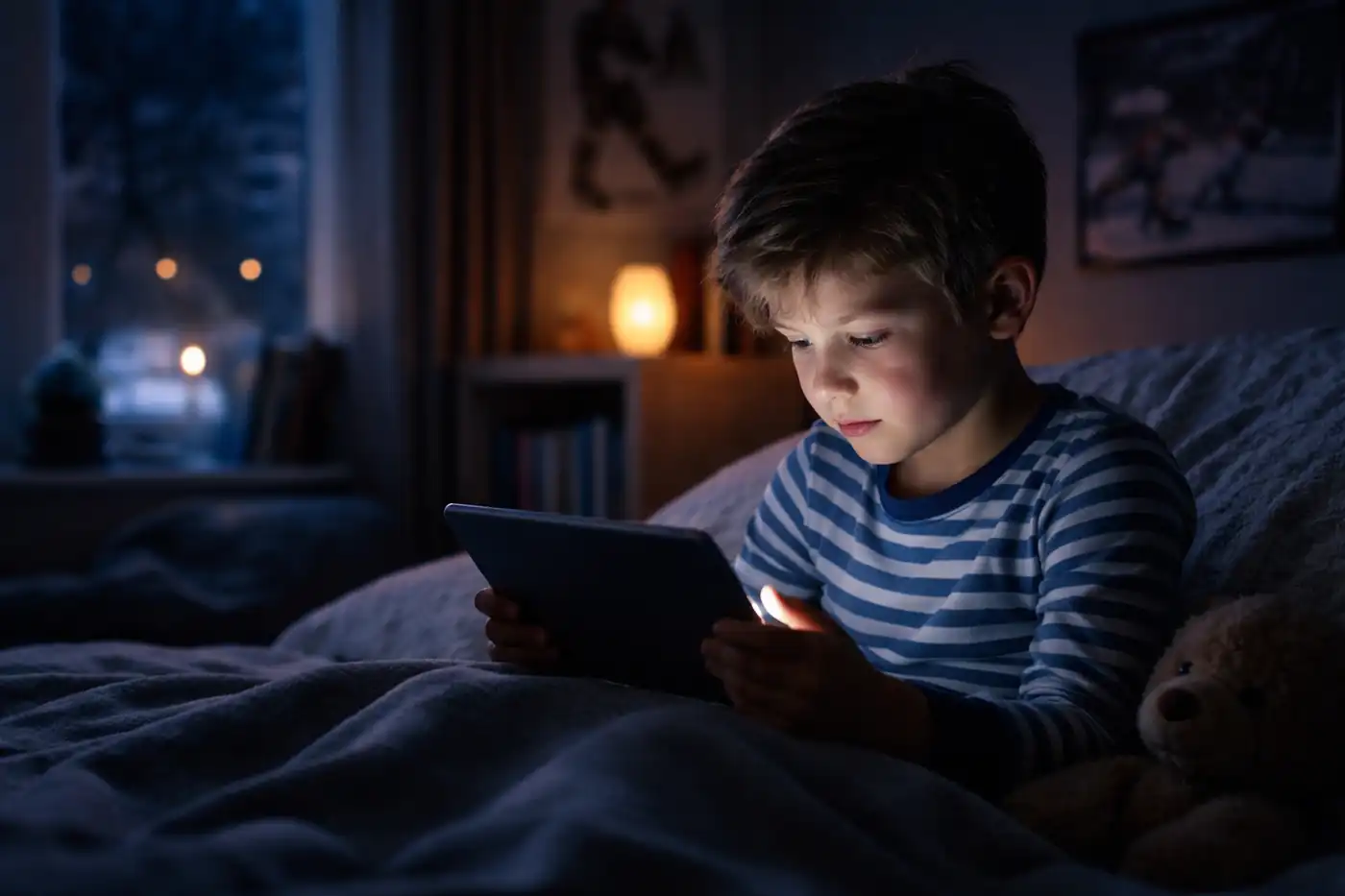

Comments (0)