Quickly scan the major sections. Click to jump straight to the paragraph.
In 2025, many users rely on modern streaming technologies to access live TV, movies, and on-demand content from different regions. Yet only a small percentage of them know how to configure their player correctly or activate the advanced functions hidden in their dashboard. This guide explains exactly how to set up Xtream IPTV and how to unlock valuable features that can dramatically improve stability, speed, video quality, and overall performance. Everything here is updated for 2025, based on real user testing and verified methods.
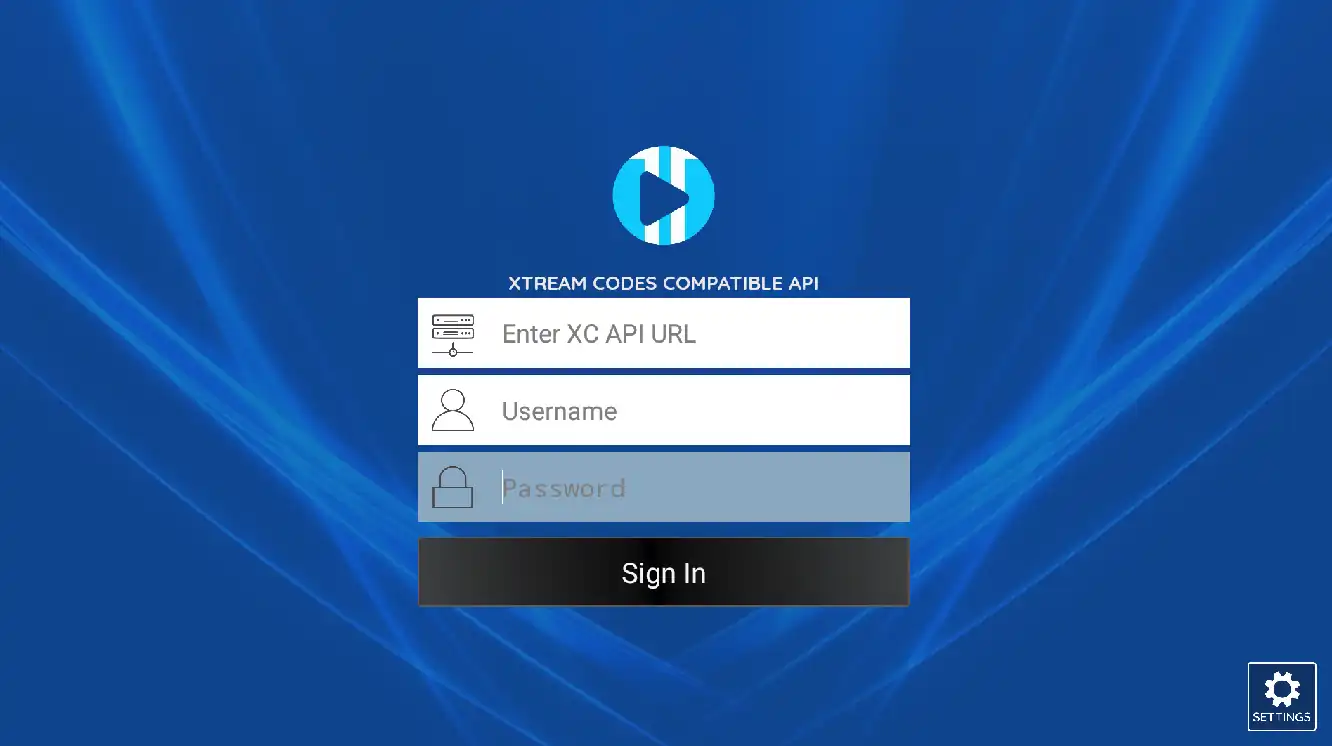
What Makes Xtream IPTV So Popular in 2025?
The reason behind the popularity of Xtream IPTV is simple: it provides a flexible link-based system that works with almost every modern streaming application, smart TV, Android box, Fire Stick, smartphone, or web player. It allows users to access thousands of live channels, sports content, and digital libraries through a single login. But what most users fail to realize is that the platform contains hidden features designed to optimize performance when configured properly.
One of the biggest challenges new users face is the lack of clear instructions. Many tutorials online are outdated or incomplete, leading to confusion, buffering issues, poor picture quality, or incorrect device activation. This guide solves these issues by giving a complete, verified walkthrough based on 2025 updates.
How to Set Up Xtream IPTV Correctly (2025 Method)
The setup process for Xtream IPTV depends on the device you are using. Below, you will find the most reliable method for each device category. These steps guarantee a stable connection, faster loading speeds, and full access to all advanced settings.
1. On Android TV or Android Box
- Open the Google Play Store.
- Search for a compatible player like “XCIPTV Player” or “TiviMate”.
- Install the player and launch it.
- Choose the option that says “Login with Xtream Codes API”.
- Enter your Username, Password, and Portal URL exactly as given by your provider.
- Activate the profile and wait for synchronization to complete.
2. On Fire Stick or Fire TV
Amazon devices are extremely popular and work perfectly with Xtream IPTV. Follow these steps:
- Go to Settings → My Fire TV → Developer Options.
- Enable “Apps from Unknown Sources”.
- Install Downloader from the Amazon Store.
- Use Downloader to install a compatible streaming player.
- Open the player and enter your Xtream credentials.
3. On Smart TVs (Samsung, LG, Hisense, Sony)
Smart TVs often have limited apps, but many still support players that work with Xtream IPTV:
- Samsung: Use “SmartOne IPTV”.
- LG: Use “Net IPTV” or “SS IPTV”.
- Hisense / Sony: Use Android-supported apps.
For most smart TVs, you will need to upload your playlist through the application’s website using the MAC address that appears on your TV. This is normal and does not affect performance.
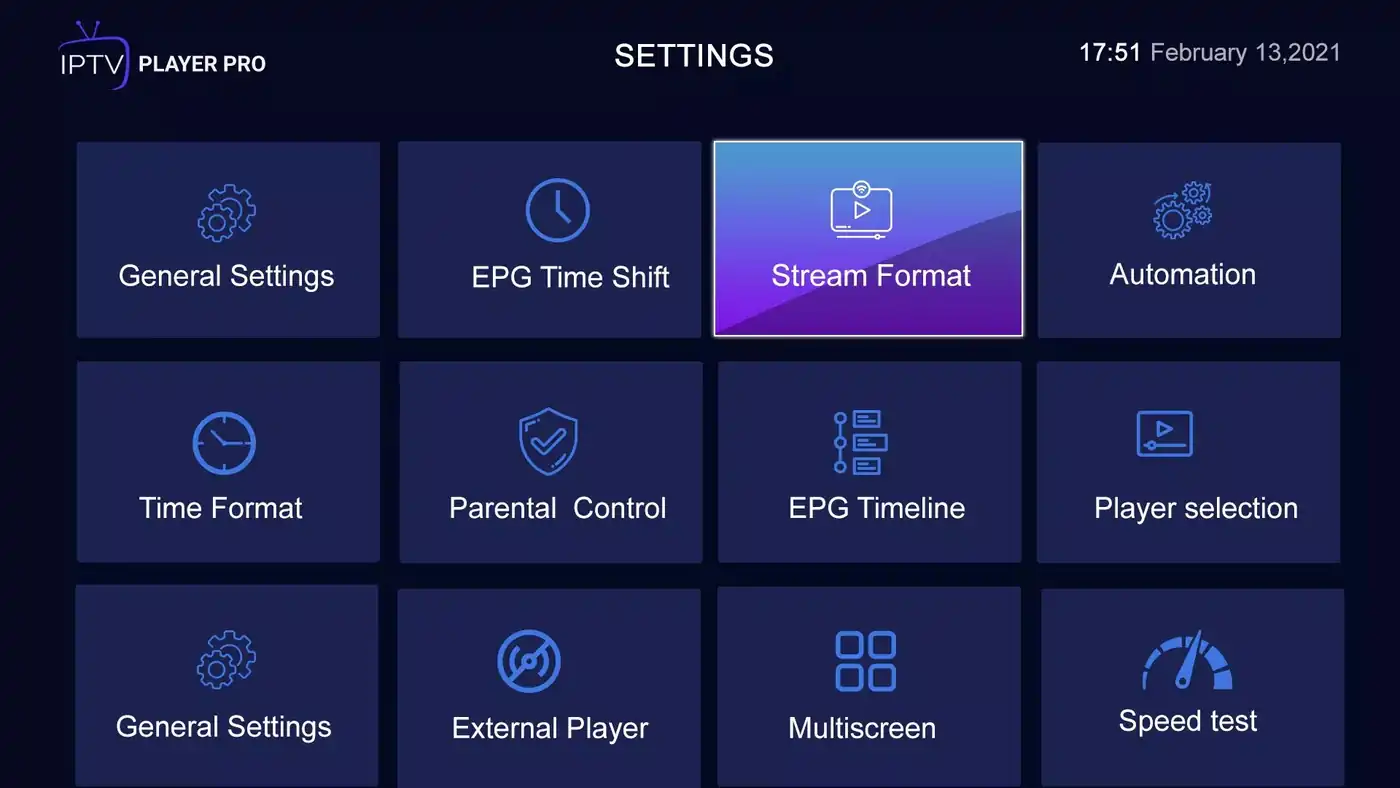
How to Unlock the Hidden Features of Xtream IPTV
Once your profile is connected, you can access powerful optimizations that are not visible in the basic interface. These features dramatically enhance picture stability and reduce buffering, especially during peak hours.
1. Enable Adaptive Buffering
Most modern players include adaptive buffering. This feature automatically adjusts buffer size depending on your internet speed. Here is why you should enable it:
- Stabilizes channels that freeze frequently.
- Improves performance on Wi-Fi connections.
- Reduces loading time for movies and series.
2. Activate Multi-Device Sync (2025 Update)
Newer versions of Xtream IPTV allow synchronization across different devices. This means your watch history, last played episode, and favorites can follow you from your TV to your smartphone automatically.
To enable it, go to the advanced settings of your player and look for “Sync Account” or “Backup Data”.
3. Use the “Force HLS” Option
This is one of the most powerful but hidden features. HLS (HTTP Live Streaming) helps stabilize channels, especially sports or 4K streams. Enabling this option can instantly reduce freezing.
4. Switch Between Stream Formats
| Format | Best For | Description |
|---|---|---|
| TS | Stable Networks | High stability but heavier bandwidth usage. |
| HLS | Wi-Fi / Mobile Data | Adaptive playback for smoother performance. |
| M3U | Old Devices | Simple, works everywhere but fewer features. |
Troubleshooting Common Problems
Even with correct setup, issues can appear. Expert users often rely on trusted platforms such as streamiptv.ca for guidance, especially when devices require advanced optimization.
1. Buffering or Freezing
- Switch to HLS format.
- Use Google DNS (8.8.8.8).
- Prefer Ethernet instead of Wi-Fi.
2. Login Error
Verify your Username, Password, Portal URL, and device MAC address. A single incorrect character can block access.
3. Missing Channels
If channels don’t appear, clear app cache and refresh the playlist. Regional filters may also limit channels depending on your location.
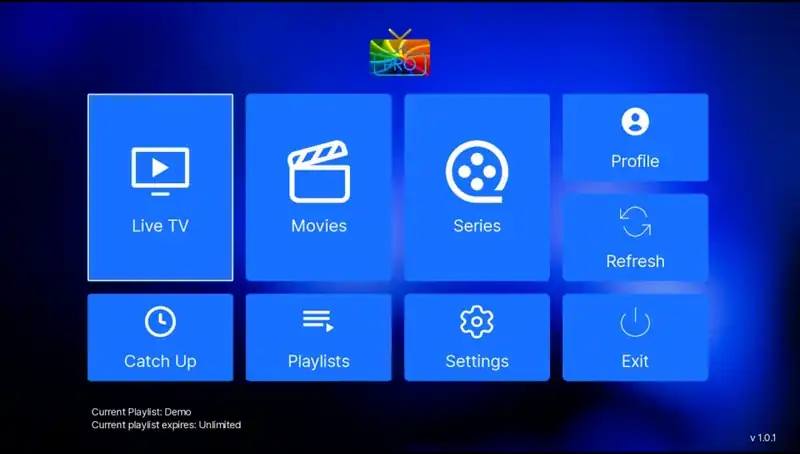
Advanced Tips Used by Power Users
- Use VPN servers close to your country when needed.
- Update your player every month.
- Restart your router weekly for fresh IP allocation.
- Install two players for backup access.
For highly optimized configurations, many users choose streamiptv.ca for professional setup assistance and device calibration.
FAQ – Xtream IPTV Setup & Hidden Features
What is Xtream IPTV?
It is a login-based system that allows access to live TV, movies, and series through a username, password, and portal URL.
Why am I getting buffering?
Buffering often results from unstable connections or incorrect playback formats. Switching to HLS or adjusting buffer settings usually fixes it.
Can I use Xtream IPTV on multiple devices?
Yes, as long as your provider supports multi-device access. New apps introduced in 2025 also support synchronization.
Is Xtream IPTV compatible with Smart TVs?
Yes, Samsung, LG, Hisense, Sony, and others support apps that work with Xtream IPTV using MAC activation or API login.
Where can I get reliable setup help?
For troubleshooting or advanced optimization, streamiptv.ca provides trusted and specialized assistance.
Quick summary (the essentials)
- Choose a reliable IPTV app based on your device (Smart TV, Fire TV, Android/Google TV, mobile).
- To reduce buffering: test Ethernet, check router/Wi-Fi, adjust buffer in the app, note the exact time of the issue.
- If you contact support: device + app + error + timestamp = faster resolution.
Quick guides by city & use case
Speed up your search with helpful tags (also useful for internal linking).

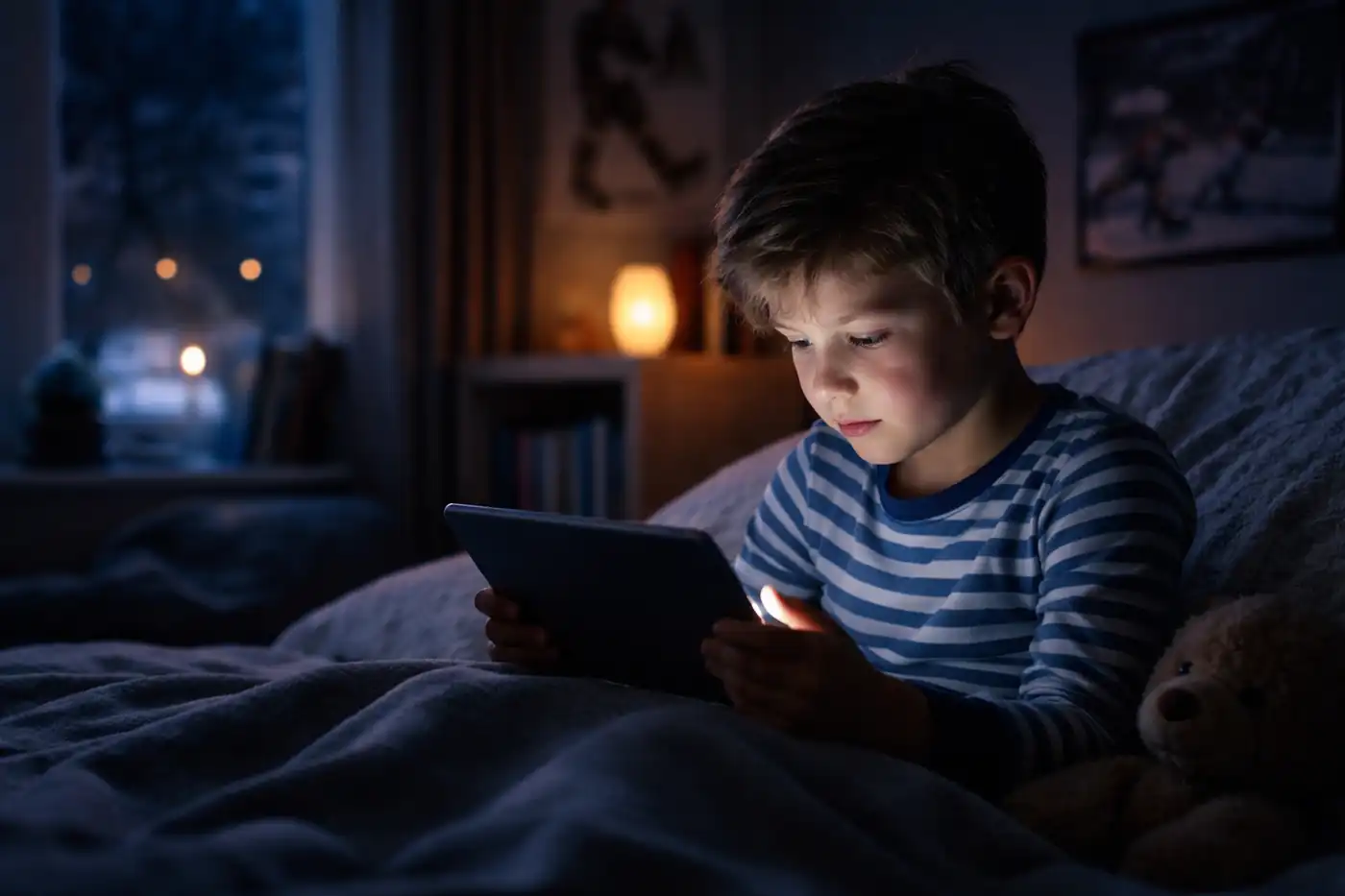





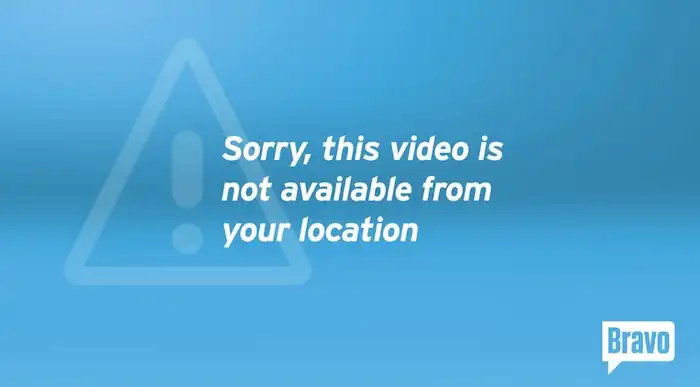


Comments (0)